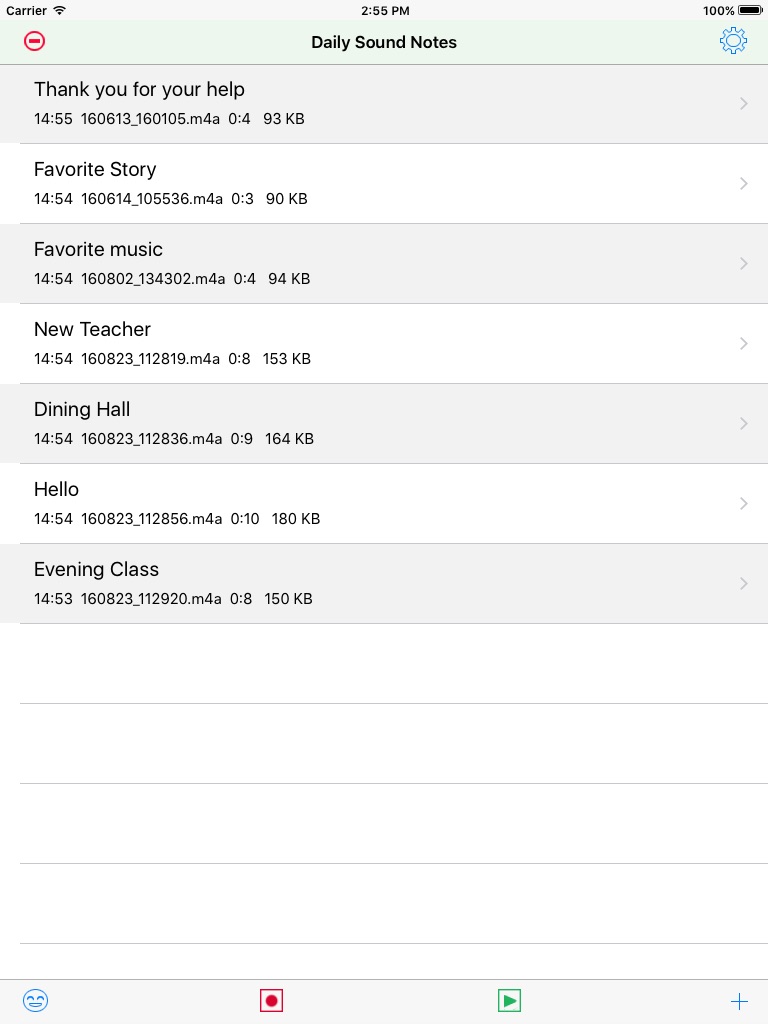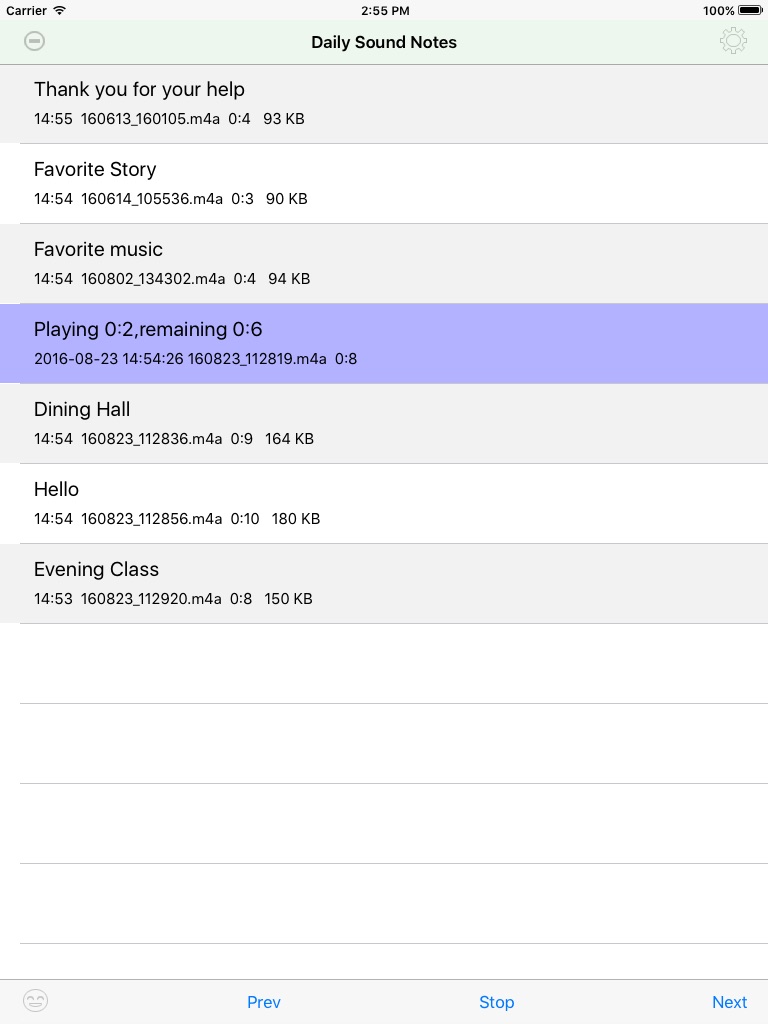Daily Sound Notes app for iPhone and iPad
Developer: 方 沈
First release : 19 Oct 2014
App size: 1.63 Mb
EASY TO RECORD, SIMPLE TO PLAY
Record the daily sound as soon as possible. Make the note for the sound. Listen the talking of the note. Listen the playback of the sound. Save our wonderful experience in the device.
Long press the table cell of the main view to play the single sound note. Tap the play button of the main view to play all the notes repeatedly.
FEATURES:
1 Record the sound
1.1 Tap the record button to record
1.2 Pinch the screen to record
1.3 Shake the device to record
1.4 Add the new note and tap the record button in the single view. In this case, the user could input the text and record the sound at the same time.
In the 1.1 1.2 1.3 , we will record first and input the text later.
In the screenshot 1, we only record the sound and do not input the text.
In the screenshot 2, we already record the sound and already input the text.
2 Add the text for the sound
2.1 If already record the sound, tap the single table cell, then the single note view will be displayed , so input the text. In the latest iOS 16 devices, when we need to input the text content, we could just long press the text view, the live text scan button will be displayed, so we could input the text by capturing the text content from the camera directly. In iOS 16, The languages currently supported by Live Text include English, French, Chinese, Italian, Spanish, Portuguese, German, Japanese, and Korean. Several old iOS devices may not support this feature.
2.2 If add a new note, tap the + button at the bottom right corner, then the single note view will be displayed, so input the text.
3 Play the sound, talk the text
3.1 Tap the play button at the bottom tool bar in the main view, all of the sound and text note will be played and talked one by one.(Screen shot 3)
3.2 Long press the single cell of the mail list view, the sound and text in this cell will be displayed and talked repeatedly.
(Screen shot 4)
3.3 In the single note view, tap the play button to play the sound, tap the talk button to talk the text.
4 Other features:
4.1 Export the sound file by using iTune File Sharing,Email the sound file, or to iCloud Drive. Using the email, need to already set the default email box of the device.
4.2 Rename the sound file
4.3 Share the sound file with iTunes
4.4 Only Talk the text from the main view
4.5 Select the specific language for the text. So different notes could have the different languages.
5 Incoming phone call
5.1 When this App is recording the sound , and a phone call is coming, then the App will stop the recording job and save the sound file automatically.
5.2 About talking in the phone call. First , accept the incoming phone call, then start the talking features, in the main view, tap the first button in the bottom tool bar, or long press the single cell. In the single view, tap the talk button. Both of the sides of the call could hear the same talking content in the same speed. The other side of the phone call could only hear the talking but could not hear the sound from the sound file in this app.
6 Background recording should be used only when it is necessary.
6.1 When the App is recording, then the user press the home key, the recording action could work in the background status. At this time , the user could use other Apps.
6.2 When the App in the background status, the recording action is out of control, the user should let the App reactive as soon as possible.
6.3 If the recording action is in the background, the user use other sound related App, the recording job will be stop and save the sound file automatically.